In this guide, we will cover everything regarding how to get Fortnite on Chromebook. Unless you have been living under a rock for the last half a decade, you must have at least heard of Fortnite.
Everything about the game catered to the modern generation of video gamers. From the vibrant presentation to cool emotes and the social interaction aspect. After all, who doesn’t love making friends while simultaneously trying to shoot them down?
While the game is available across multiple systems, it’s impossible to cover every one of them. If you’ve ever wondered if it was possible to get Fortnite on Chromebook, here’s all you need to know about it.
Table of Contents
What Is Chromebook?
For those who do not know, a Chromebook is a kind of laptop in terms of looks and how it works. Creation of Google, a Chromebook runs on ChromeOS, an operating system exclusive to Google devices. There are a lot of games that can be played on Chromebooks, although these devices are built to be affordable and more for general use.
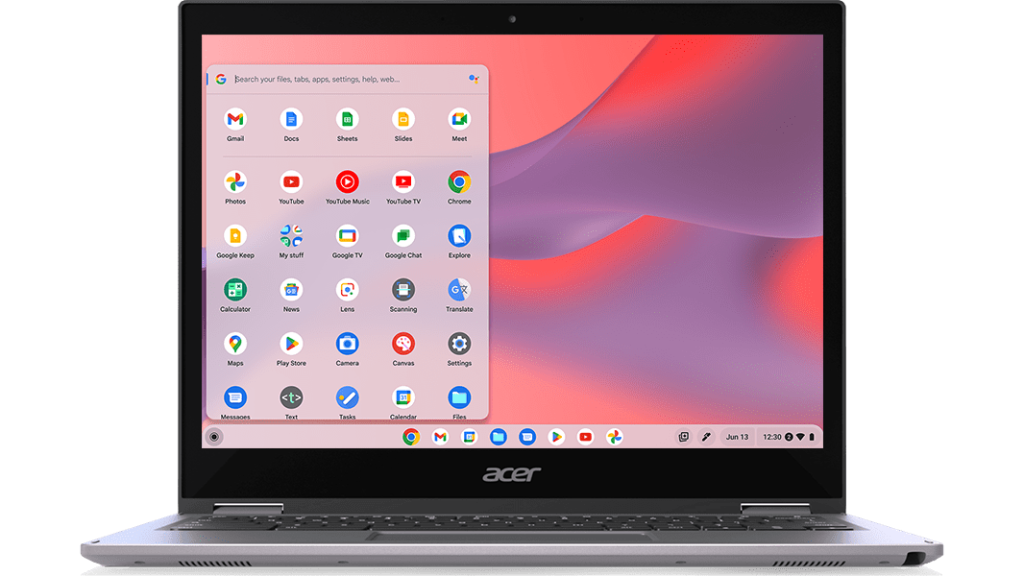
A Chromebook is meant to be a light and easy-to-use device for office or school work. You can browse the web, enjoy long battery life, and be productive with different web-based applications. It was never built for heavy gaming, and even the more powerful applications are missing from the platform.
Is Fortnite Available On Chromebooks?
As mentioned previously, Chromebooks aren’t exactly fit for gaming. While you can run Fortnite on one depending on the exact specifications, it’s not the most preferred platform to get the best out of the game. Maybe this was why Fortnite never had an official release on Chromebooks.
Compatibility issues with its ChromeOS could be a reason as well. ChromeOS is quite different from the traditional and more popular operating systems. The performance and compatibility reasons might have discouraged the creators from attempting to create a Chromebook port for the game.

Regardless of the reason, there is no exclusive Chromebook edition of Fortnite. But that doesn’t mean it’s impossible to get Fortnite on Chromebook at all. There are two different ways you can get the game to work on your device. From cloud gaming to alternative installations, you can choose which way you want to go.
Get Fortnite on Chromebook Using Nvidia GeForce Now
One of the simplest and most straightforward ways to get Fortnite on Chromebook is with the help of cloud gaming. Cloud gaming services allow you to stream any video game, like a YouTube video. There are no downloads and no installations. Everything is exclusive to online servers; hence, your operating system doesn’t matter.

Cloud gaming allows you to play video games across systems that don’t even support them. You can use its flexibility to get Fortnite on Chromebook working without any issues. Cloud gaming is still growing and developing. While there are plenty of such services, not all support Fortnite. Nvidia GeForce Now does, however, and does it to perfection.
Setting Up GeForce Now
Before getting into anything deeper, you must access GeForce Now. Here are some easy steps that you have to follow for that:
- Go to the main GeForce Now page and click on Log In.
- Most likely, you do not have an existing account and will need to create a new one. To do so, click on Join Today.
- It will reveal two different subscription plans. There is one paid plan, and there is a free plan as well. If you do not want to pay, you can always try the free one. The free plan gives you one hour of cloud gaming.
With your GeForce Now account set up, you are one step away from starting your Fortnite journey on your Chromebook.
Installing And Playing Fortnite
Before you can play Fortnite on GeForce Now, you must ensure you own the game. You don’t need to install it but have it bought on your Epic Games account. Once you have the game, you can follow the following steps to start playing it:
- Go to the GeForce Now website and log in with your account.
- Search for Fortnite and add it to your library.
- Click on “Play” and wait for a rig to be allocated to you.
- You will get a confirmation when a rig is ready. Click on “Continue” when that happens.
- Next, you will be asked to link your Epic Games account to it. This is the final step.
After this, you can start playing Fortnite on your Chromebook in full screen. Cloud gaming mostly depends on your internet connection so as long as you have a fast and stable connection, you are good.
Get Fortnite on Chromebook By Installing The Android Application
If you do not want to spend money on GeForce Now, this free method will surely be your cup of tea. Chromebook doesn’t allow APK installation by default, but you can enable it in two ways.
The Developer Mode Method
Before using this method, make sure to back up all of your data. Turning on this mode wipes your internal storage clean like a factory reset. If that is taken care of, you can use these easy steps to turn it on:
- First of all, press and hold the following three keys simultaneously; the Esc key, the refresh key, and the power button.
- Wait for a long message to appear. Press and hold Ctrl+D when it does.
- Click through any prompts you get.
- Wait for a screen saying your OS verification is off that will confirm you have successfully completed the process.
- Press Ctrl+D to restart.
- Now, go to the Epic Games website to download the installer APK. Use mobile view through the developer console on the website if it doesn’t allow you to download.
- Install the APK and follow the instructions to get Fortnite on Chromebook.
The ADB Debugging Method
This method is easier and safer than the Developer Mode method. It does not delete any of your data either. Here’s how to do it.
- Go to Settings and click on the Linux (Beta) option to turn it on.
- Inside the Linux menu, go to “Develop Android Apps” and click on Enable ADB Debugging to toggle it on.
- Now, go to Terminal and paste the following command “sudo apt-get install android-tools-adb -y” and execute it.
- Once it finishes its installation, execute the following command; “adb connect 100.115.92.2:5555”.
- This will open up a new window with the prompt “Allow USB Debugging”. Click on Ok after enabling the “Always Allow” option.
The only thing left now is installing the game. Here is how to do it.
- Download the Epic Games installer from the official website the same way mentioned earlier.
- Move the installer to Linux Files. Rename the installer to something simpler like Fortnite as you will need to write its name in the command while installing.
- Execute the following command: “adb install Fortnite.apk”.
- Launch Epic Games when it is installed and simply download and install Fortnite from there.
Conclusion
Fortnite does not have an official port for Chromebook devices but it does not mean you can not play the multiplayer game. There are actually more than one methods that can make it possible for you to get Fortnite on Chromebook.
Whether you choose to install the Android version or take the help of a cloud gaming service, there is a guaranteed way to get Fortnite on your Chromebook.
The specific methods mentioned here don’t even require high technical prowess. The gaming experience depends on your system specifications and configurations but you can definitely launch the game on any system with these methods.

