Every PC user is curious about how powerful their device is and wants to explore its hardware capabilities. Benchmark tests help you do that.
They are like fitness checks for your hardware. They help you assess how strong your brand-new PC is or if your aging laptop needs some servicing.
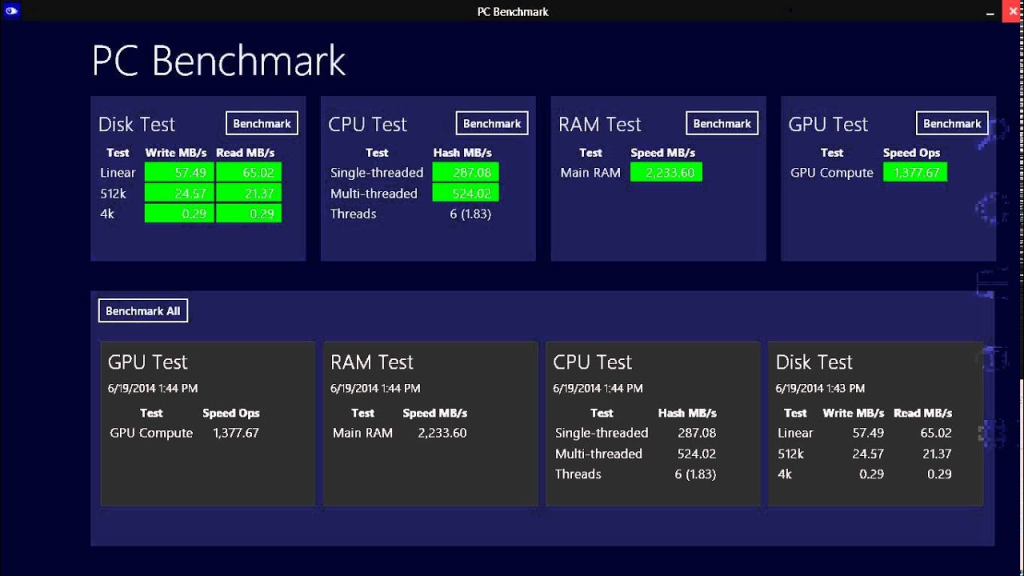
Table of Contents
Best Benchmarks Tests for CPU and GPU
To keep it short, benchmark tests are essential if you care about your device’s performance and you want proper accuracy when you’re running one of these. Here are some tools you can rely on for that.
1. 3DMark
3DMark is what you would call a proper gamer’s benchmark test. While it can also check up on your CPU, it is arguably one of the best tests to assess the GPU. It doesn’t just give you numbers and stats.
The software simulates real-life conditions, like when you’re running a heavy game, to tell you exactly how your PC would perform when you actually do it.
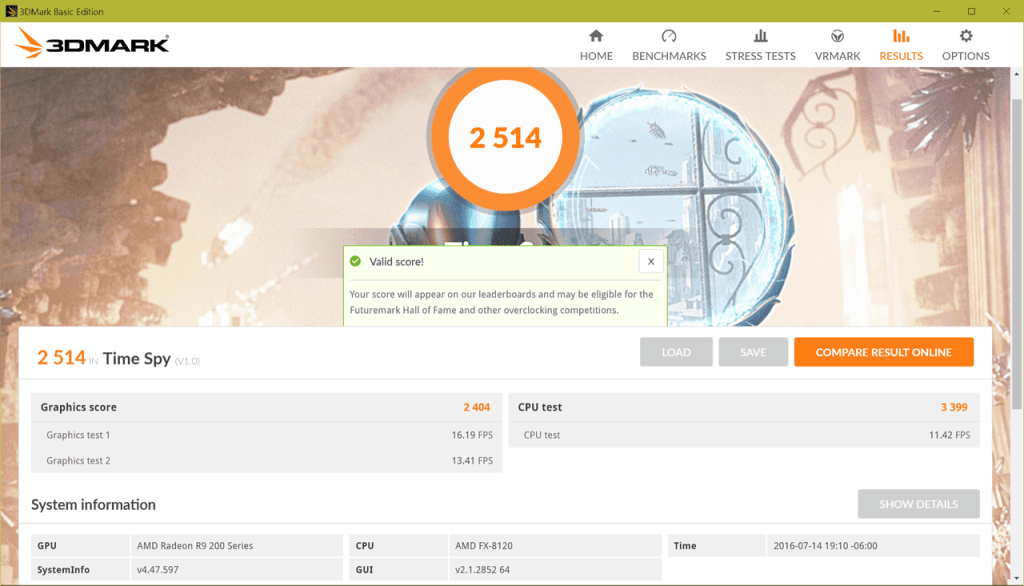
3DMark is an advanced piece of software, and there are a lot of tests you can run on it. You can also test GPU features like ray tracing, DLSS, etc on it.
3DMark has been one of the most popular and trusted benchmark tests for gamers for over two decades now. You can download a basic version for free, but if you want to get deeper into your system, the paid version is worth it as well.
2. PCMark 10
PCs aren’t just for gamers, and neither are benchmarking tests. It is advisable to keep yourself in check with your device’s well-being, even if your usage is strictly related to work. PCMark 10 is the perfect test for those who use their PC for professional work in offices or at home.
PCMark 10 has 3 categories of tests depending on what kind of workload your PC goes through. These are Essentials, Productivity and Digital Content Creation.
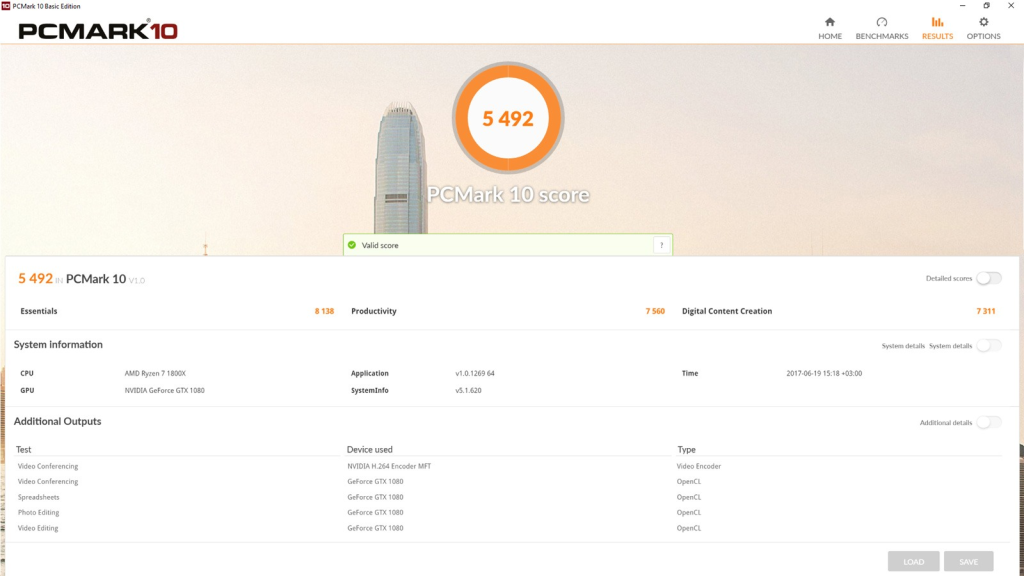
The Essential category takes regular web browsing and multitasking into consideration. The Productivity category is for those who do their office work on PCs. Finally, Digital Content Creation is for PCs that are regularly creating and editing photos and videos.
3. UserBenchmark
If you are someone who loves system building and is obsessed with just having the strongest PC ever, you’d love UserBenchmark’s assistance. This tool not only assesses your own system but also compares it to other devices. That helps you get an idea of where you stand in terms of performance and what you need to become the very best.
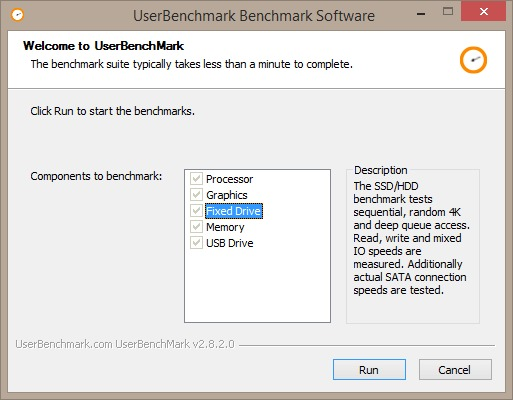
From diagnosing hardware problems to determining potential upgrades, UserBenchmark can be a big help. And it’s completely free to download and use!
4. GeekBench
GeekBench is a freemium benchmark test tool and an all-around expert. At one point, it could only process the CPU, but the latest versions can benchmark GPUs as well. Monitoring tools can give you an idea of what your components are doing at the moment, but that’s never enough.
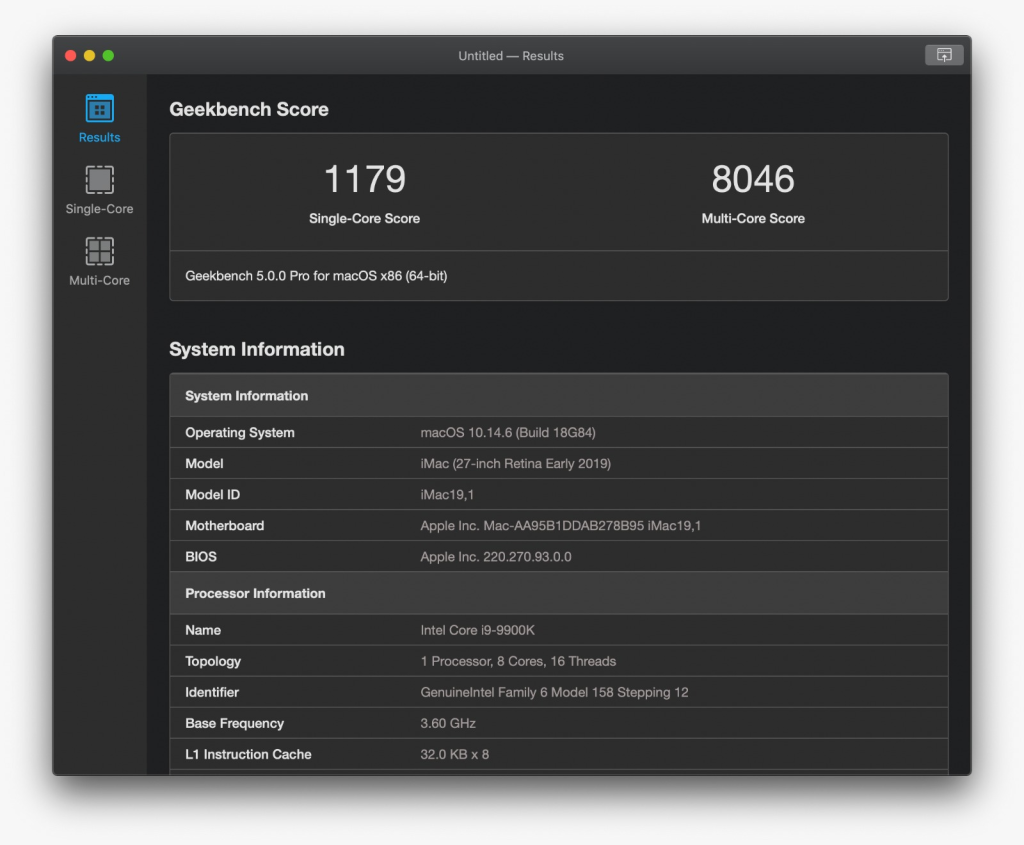
You need tools like GeekBench that replicate resource-consuming environments to test out how your PC would perform while running something heavy.
GeekBench works on a freemium model, which means you can use it for free but will need the paid version to unlock all the features.
5. MSI AfterBurner
If you don’t want to pay, MSI AfterBurner is one of the best free benchmark tests on the internet today. While a property of MSI, the software is not limited to just MSI devices. It works the same on any PC, no matter who the developer is.
While it doesn’t do much about your CPU, if you need to take control of your PC’s GPU, this is all you’ll ever need. From your GPU’s clocking to temperature to your fan speeds, MSI Afterburner covers everything.
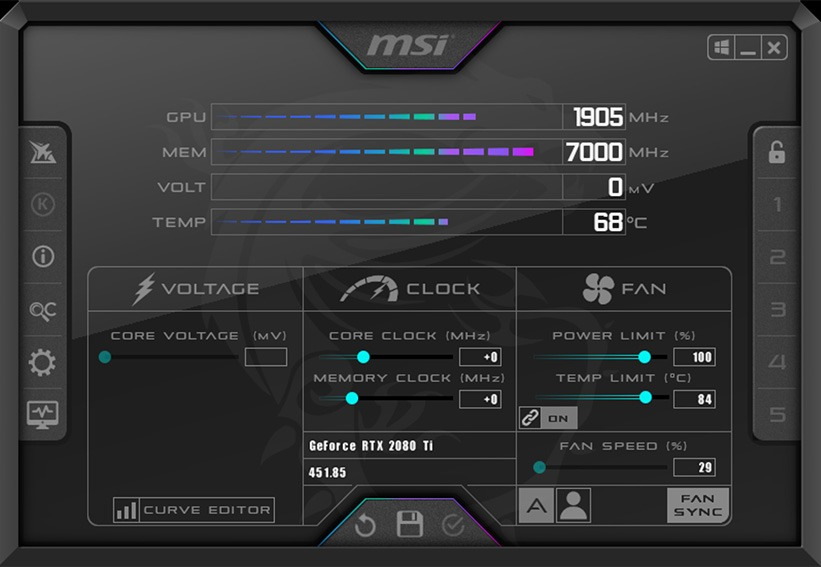
MSI Afterburner is completely free to use, and there are no hidden fees or subscriptions either.
6. CineBench
CineBench is another quality benchmark tool that has been around for quite a while. While it being free-to-use helps, it takes nothing away from the capabilities of the software. It can cover every single core of your processor, helping you recognize how well every single component is performing.
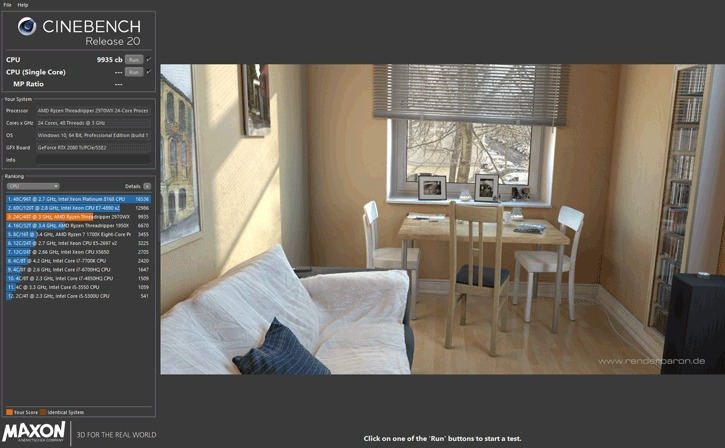
It can also analyze your results to compare them to other standard CPUs to see where yours stands in the competition. There are plenty of other tests and statistics that help analyze what needs to be improved and upgraded.
7. CPU-Z
Uo next on the list, we have another freeware software that can do the job and any paid tool. As the name might suggest, CPU-Z is more focused on the computation elements. If you want to test out your CPU, RAM, motherboard, etc., this is the tool you want to have on your PC. You can also check other statistics like battery health, voltage values, temperatures, and more.

With CPU-Z, you can take a deep dive into the functioning of your hardware all by yourself. The software being free and so easy to use is a big positive, too.
8. Speccy
Speccy is a software developed by Piriform, the developer of the popular cleaning program CCleaner. If you are looking for a simple, easy-to-understand tool, Speccy is what you need. The program doesn’t overcomplicate things and gives you a simple rundown of every single component of your computer.
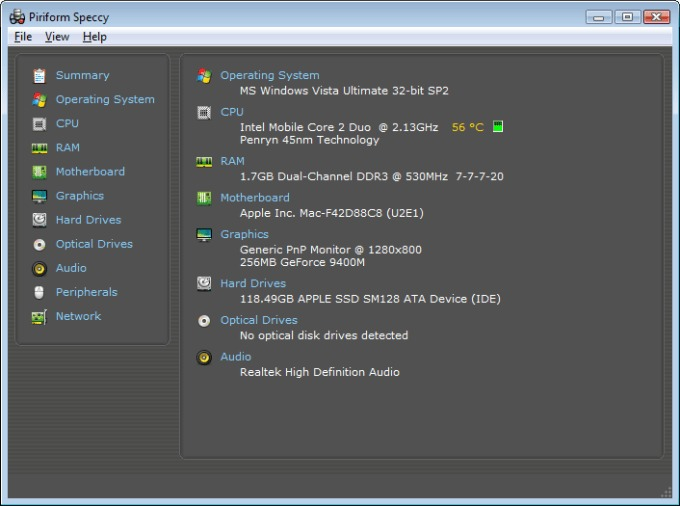
The layout of Speccy is a feature of its own. It mentions every component individually, which you can click on to expand for further details. It works way more than programs that provide way too much information on a single screen and leave you jumbled.
Speccy is also completely free to download and use.
FAQs on Benchmark Tests
1. How often should I run benchmark tests on my PC?
You don’t need to do it very often. Run benchmark tests when you get a new PC or make big hardware changes to see the difference. You can also run a test once every few months to keep an eye on things.
2. Do I have to pay for benchmark tests?
No, you don’t always have to pay. Many free benchmarking tools are available online that do the job, as well as paid software.
3. Can the actual performance be different from benchmark results?
Yes, it is possible. Multiple factors can influence your PC’s performance during or after the benchmark test. Your PC might do better or worse in actual tasks compared to what the benchmarks show.
4. Are benchmarking software safe to use?
Yes, it is completely safe to use benchmarking software. Just make sure to download it from a trusted source.
Conclusion
If you are obsessed with your PC’s power and capabilities, you need to be completely aware of how well the hardware is doing.
If you’re a gamer, you might want to know if everything is working as it should, considering you paid a hefty amount for it. Similarly, if you are facing performance issues, it’s crucial to know if it’s a hardware issue. Be it an underclocked CPU or an overheated GPU.
A simple benchmark test can tell you how well every component of your PC is working. Even the speed of your fan. So, if you want to stay in touch with the performance of your PC down to every detail, consider getting one of these benchmark tests mentioned here.

