If we talk about the games that were released in the recent past and became popular almost instantly, Valorant might be one of the top names in your mind. Valorant for PC has quickly become one of the go-to choices for most gamers who love to play games on their desktop or laptop. There have been some issues though, with users complaining of Valorant not working in their system.

Valorant: Features And Specifications
To begin with, it can be described as a riot game that has several resemblances with Counter-Strike and casual hero-shooters. If you haven’t gotten to know the features of Valorant for PC yet, let’s look into it straight away:
- There are several different game modes on Valorant. The first one is a classic 5v5 bomb refusal mode. In this mode, the 2 teams are supposed to battle for 25 rounds. As you may assume, you have to win 13 rounds to win the match. There’s an unofficial version of this plant/defuse mode as well.
- The next is the spike rush mode which will send you on an adrenaline rush while playing Valorant for PC. It has got 7 modes and all the five members of each team will have a spike each to battle it out. Replication is the third mode which lasts for 9 rounds. Apart from this, you will have modes such as deathmatch, escalation, snowball fight etc.
- There are 16 agents in the game and you can choose any one of them. Each of the agents has got his own set of unique abilities. There are only 5 agents when you start playing the game and as you move ahead and unlock certain levels, you will be able to get your hands on more agents. They have got one ultimate ability, one signature ability and extra throwables.
- You have to have good control over your aim as there’s no other way to go about things. As long as you favour accurate movements here and have got a great game sense, you can go far in Valorant for PC.
- The best part about this game is that it is free of cost. You can download this game and enjoy Valorant for PC without paying a single penny for the cause.
As far as the specifications go, the minimum requirements for Valorant for PC are as follows:
- You need to be operating on Windows 7, 8 or 10. It needs to be a 64-bit window.
- The processor should be Intel Core 2 DUO E8400.
- The minimum requirement for RAM is 4 GB.
- The Graphics card should be Intel HD 4000.
How To Fix Valorant Not Working
Is Valorant not working on your PC? There are various reasons why the game has stopped functioning or opening at all. If you want to fix this issue, you have to look forward to the following things:

1. Changing Computer Resolution
One of the best ways to tackle the issue of Valorant not working is by changing the resolution of your computer. More often than not, you will face this issue even if you have exceeded the minimum requirements needed to play the game.
Another reason for the issue can be the fact that you’re using an older version of the graphics card. To solve this issue, you should go for a lower resolution on your computer. The task is simple, you just have to enter the display settings of your PC and go to the scale and layout option.
You can lower the resolution as you would like as long as it helps you to solve the problem of valorant not working.
2. Updating The Graphics Card Driver
The screen resolution thing might not work in each case so you better find a proper solution. There are times when you adopt that method but the screen still reads “Valorant not working” when you open the game.
You have to update the graphics card driver to solve this issue. If you’re using an outdated version of a graphics card, it is time that you go to the device manager and click the forward arrow before the display adapters.
You have to click update driver and select search automatically for the drivers. The graphics card driver will be updated and the chances are high that the problem has been solved.
3. Running It In Compatible Mode
Another way of dealing with the issue of “Valorant not working” is to run a compatible mode on your system. To do so, you have to right-click the Valorant icon and move towards Properties. The next thing to do is to select the Compatibility tab. You will get an option to run the game in compatibility mode.
You have to reset your windows. So if you’re running Windows 10, you have to set it to Windows 8. Before you launch the game, you should restart your computer first and hope that this method can work out well for you.
4. Close The Background Processes
When you’re running too many applications on your PC all at once, it might account for the error of Valorant not working. You have to see if you’re running too many applications in the background. To do so, you have to open the task manager.
You have to see through all the processes and if you want, you should do all of them to run Valorant smoothly. When you click on end all processes, all the applications will be shut down effective immediately. Then you can proceed to run Valorant on your computer.
5. Allocating System Resources
If you don’t have enough system resources available on your PC, it might account for the error in running Valiant. The lack of system resources coupled with the background processes is only going to lead to the error of “Valorant not working”.
To allocate more resources, you will have to run Valorant on your PC and minimize it. The next thing to do is to open the task manager and go to the details in “Valorant.exe”. Right-click the Valorant process and choose High Setting under the Set Priority option. Now you can revert to the game and see if the issue still exists.
6. Reinstalling The Game
One of the best solutions to go for regarding this issue is to simply reinstall the game. The process might take a lot of time but you know how things are supposed to be done and as long as you have safely kept the file of Valorant on your PC, there’s nothing wrong with uninstalling it. You can go to the file where the .exe is located and install the application once you have completed the uninstall process.
7. Temporarily Disable Your Antivirus
There are times when your antivirus causes the issue of “Valorant not working”. You just have to disable your antivirus for some time and once the application starts functioning nicely, you can enable it all over again.
Remember, disabling your antivirus may allow malware to enter your PC. So you have to make sure the download has been done from a safe source.
Final Words
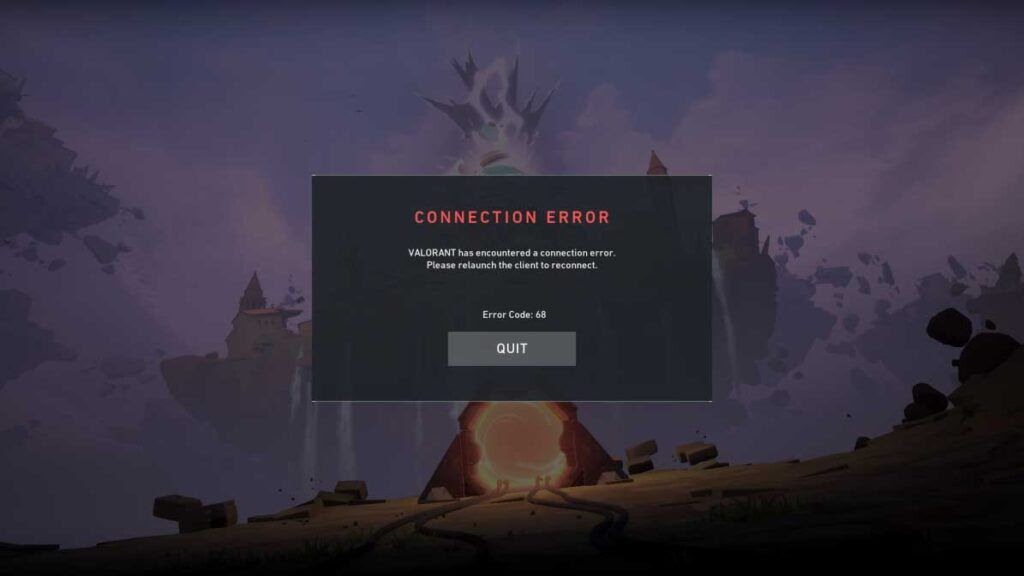
These are some of the common ways to solve the issue of “Valorant not working”. To be honest, the issue is quite simple to resolve in most cases. If nothing works, you can uninstall the game and delete the file completely before re-downloading it from a trusted source!

