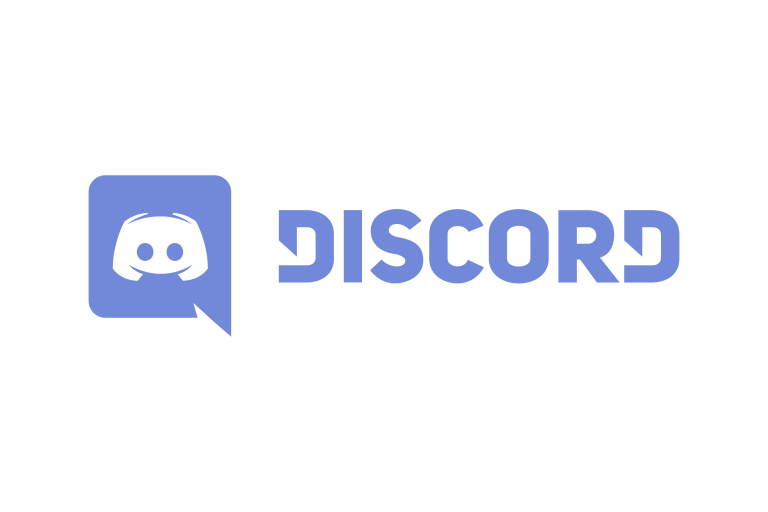Sometimes, Discord Keeps Restarting whenever you try using it. In this post, we will provide the solution of the problem. Discord is one of the best applications to chat with a large community at once. With voice, video and text chat options on Discord servers, you can turn up the mood and make things extremely entertaining.
Initially, the platform was meant for gamers but over some time, it developed into something that can be used for common chat purposes as well. However, you might face issues with it at times. One of the most common issues that you might face is when Discord keeps restarting.

You might be having a lot of fun using Discord but it would stop out of nowhere and restart. This can get on your nerves, especially when it happens frequently. When you have great communication with your friends or anyone from the community on Discord, it would hurt you when the platform stops working completely. Are you facing this issue consistently? It’s high time you find ways to fix the issue.
Here are a few ways through which you can fix the issue when Discord keeps restarting time and again on your device:
Table of Contents
1. Delete App Data
The most basic thing that you can do when Discord keeps restarting is that you delete App data altogether. When you’re using an application for a long, it is going to accumulate a lot of data. Over some time, the application might find it hard to handle so much data. If you want to fix the issue when Discord keeps restarting, you can follow these steps on your PC to get things solved:
- The first thing to do is press the Windows key + E.
- The next thing to do is to type AppData%\discord in Windows Explorer. You have to write it down on the address bar.
- You will be required to double click on the Cache folder and delete everything that’s on it.
- Go to the Discord folder now and double click on local storage. Delete everything available in this folder as well.
In this way, you will delete all the data present on the application. If you’re using it on your mobile phone, you have to enter the Settings of your device and find Applications. Search for Discord specifically and get rid of all the cache data. There are high chances that it brings you the results that you need and Discord starts working properly.
2. Using Task Manager
If you want to solve the issue when Discord keeps restarting permanently, you can take the help of Task Manager. You can use the shortcut key to get to the task manager. All you have to do is press Ctrl + Alt + Delete and the Task Manager is going to drop on your screen. In the next window, you will see all the files that are running on your PC. From the entire list of files, you will be required to choose Discord particularly. You will have to end it by pressing the end task. There are times when Discord might need a fresh start on your computer. This is one of the ways of making sure that it runs comfortably on your device. In case this method doesn’t work out either, we have got a couple of more options available to you.
3. Turning Off Hardware Acceleration
Hardware acceleration on Discord might be another reason why it is not working properly. It is a fact that Discord is quite a handy application. When you use it over some time, it might take a toll on your processor. This leads to issues such as the one where Discord keeps restarting. You need to change your Settings just a little bit and getting things changed on Hardware Acceleration is one of the ways to do so.
You will have to open Discord and enter its settings, you will easily find the icon on the home menu itself. In User Settings, you will be required to click on Appearance. You just have to disable the option of Hardware Appearance. You can quit Discord and open it all over again. There are high chances that Discord stops working properly by using this method.
4. Changing The Region Of The Server
Another way of solving this issue is to change the region of the server. There are times when the server of your region is down. This can lead to the issue of Discord keeps restarting time and again consistently. To change it, all you have to do is right-click on the icon of your server. Once you do so, go to server settings.
You will find an overview option there. Get to it and then finally head towards the server region. You will have the option to change to another server. You also have a chance to switch regions if changing servers don’t bring you the results that you expect from it.
5. Turning On Legacy Mode
Another amazing solution in front of you is to turn on Legacy mode. Just like disabling Hardware Acceleration, this one can work wonders for you as well. To get things done, you will be required to launch Discord first. Once you get there, you will have to click on the User Settings. The next thing that you need to do is click on Voice and Video. In the drop-down menu of the Audio subsystem, you will find an option called Legacy mode. You have to confirm this action and there are high chances that Discord stops crashing on your PC altogether.
6. Uninstalling And Reinstalling
If nothing else works and Discord still keeps restarting, the last and obvious solution would be to uninstall and reinstall this application. The uninstall process writes itself as it will be a matter of moments before you remove the application from your PC. But the reinstall process can be tricky and you have to be sure about it.
First and foremost, you have to choose the latest version of Discord. Another thing that you have to keep in mind is that you should choose a safe source to download the application. It is an official software so you will easily find it on all kinds of official app stores and websites. If it works out for you, it will be all good.
Features Of Using Discord
If you haven’t started using Discord yet, you might be wondering what’s so amazing about this application. Let’s take a look at some of its biggest features:
- You have got ease of communication here. You can chat with your friends as well as an entire community with instant messaging.
- The chats are moderated. You have a lot of ways of dealing with the chats on Discord.
- It has got an amazing user interface that comes with rich-text supporting images, GIFs, videos and files.
- It has got some great custom emojis and ways to chat, sitting well with the younger generations.
Final Verdict
As you can see, it is quite an entertaining application. So if Discord keeps restarting time and again, you will be worried and try to find solutions to fix the issue. We have provided some of the ways that can help you solve such a problem. All these methods are safe and easy to execute. You can use them one by one or interchangeably until one of such methods work out for you!