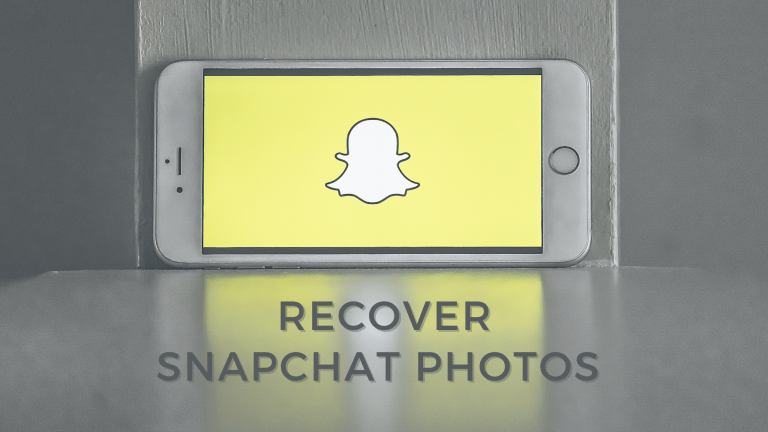Snapchat is an extensively used photo-sharing and social media app to send images and videos to friends. While sending Snapchat pictures to the camera roll or gallery, sometimes you accidentally delete them.
Whether you remove them purposely, by mistake, or due to another reason, you can get them back on your iPhone. To help you understand how to recover Snapchat photos iPhone had, we have composed a detailed guide of useful tips.
Table of Contents
Does Snapchat Permanently Delete Photos?
Snapchat is the best social app for capturing and sharing everyday moments. But, its dynamic interface provides certain issues. For example, the inability to print photos directly and the automatic deletion of Snapchat images and videos.
To print pics from the iPhone, you have to save them to your gallery or camera roll. Once you see the images, they are deleted automatically but not permanently. They go to the cache of the device. Also, shared images first pass via Snapchat server for 30 days.
Use Recently Deleted Photos Feature
Since an iPhone doesn’t have Trash or Recycle Bin options, the deleted photos move straight to the Recently Deleted Photos folder. But remember that the images you remove yourself will remain in this folder just for 30 days.
Just like other images, you can retrieve Snapchat deleted photos as well from the Recently Deleted folder. For retrieval, click Albums in the Photos app. Now, tap Recently Deleted. Locate and choose the required pictures and click on Recover.
Make Use of iTunes Backup
This method will help you only when you back up your iPhone data, including Snapchat images, with iTunes. Don’t forget that recovering iTunes backup will require erasing present data on your iPhone. Hence, be sure that iTunes backup has removed Snapchat images.
Open iTunes on a computer and then connect the iPhone to iTunes using a data cable. Tap on the phone icon and navigate to Summary. Now, hit on the Restore Backup option. Choose a backup file containing removed Snapchat pictures and tap Restore.
Use iCloud Backup
When you back up your iPhone using iCloud and can’t understand how to recover Snapchat photos iPhone has, use iCloud backup. Just like iTunes backup, recovering data from iCloud backup will also need erasing complete data and settings on your device.
To restore deleted Snapchat pictures:
- Click General in Settings.
- Scroll down to find and choose the Reset option.
- Click ‘Erase all content and Settings’.
- Set up your iPhone as a new device and click Restore from iCloud backup.
- Pick a backup file and retrieve it.
Request the Snapchat Server
Since Snapchat photos and videos first move to the Snapchat server before reaching the receiver, you can download data from the server. Account history, saved chat history, Snap history, memories, and other data can be recovered by requesting the Snapchat server.
Click the Setting icon in your Snapchat app. Scroll down to choose the My Data option. Now, log in to your Snapchat. In the My Data interface, you’ll get all data available for download. Click Submit Request. You’ll get an email with a download link within one or two days.
Use Snapchat Memories
Alongside other methods, you can check your Snapchat memories for removed images or videos. Snapchat memories allow for saving Snapchat videos, images, and stories. Open your Snapchat app and swipe to the top from the Camera screen to access the Memories interface.
Access all saved Snapchat images and videos under the Snaps tab. Figure out if the photo you need to recover is available there. If you find that picture, simply press and keep holding that until you get to the operation menu. Click Export and then Download.
Retrieve Photos Using Temp Folder
Well, this method is still not tried by many users, but you can opt for this trick. You can retrieve removed Snapchat images from the temp folder within a day (24 hours) of their deletion. However, you may need a file manager tool for this.
Download and run file manager on your computer. Pair up your iPhone with your computer and locate the related Snapchat folder in the file manager. Find and open the temp folder. See all the photos files and then retrieve them to a computer.
The Conclusion
And these are the most useful ways to successfully retrieve deleted Snapchat pictures your iPhone had. Methods other than iCloud and iTunes backup are best when you don’t want to lose data. If you don’t find pics in Snapchat memories, they might be removed permanently.
If the iCloud or iTunes backup you select to recover from doesn’t feature the removed Snapchat images, you can lose all data. No matter which recovery method you’re using, follow all the instructions step by step.