Netflix is the go-to platform for binge-watchers from all across the globe. Whether you want to catch up on the latest movies, classic web shows, or thrilling anime shows, Netflix has earned a reputation for being the leading platform for all entertainment purposes. However, constant buffering and slow content loading can ruin the mood.

If you’re tired of googling: ‘Why Is My Netflix So Slow?’ and still haven’t found a genuine solution to the problem, then you are at the right place. In this article, we have compiled a list of the most common issues and solutions to the problem: ‘Why Is My Netflix So Slow?’. This includes tried & tested methods from online forums and our own personal experience. So, without wasting any time, let’s get straight into it!
Table of Contents
Methods To Solve – Why Is My Netflix So Slow?
Everyone loves Netflix as it allows people to watch their favourite shows instantly and in good quality. However, buggy updates and server issues may interrupt your viewing experience. Most of the Netflix loading issues are often related to our internet connection or due to some issue with the device we are using.
Oftentimes, you might experience a frozen screen or see a number in the center of your screen with a red circle around it. Let’s go over some of the most common fixes to this buffering problem.
1. Check Your Internet Connection
Though it may seem like a no-brainer, ensuring that you have a fast internet connection can help answer the question: ‘Why Is My Netflix So Slow?’ for you. There are various websites, such as Fast.com and Speedtest.net, on which you can test your internet speed and ensure you have a fast enough connection to stream online videos on Netflix.
It is recommended to have a minimum of 3 Mbps internet speed for streaming SD, 5 Mbps for HD and 25 Mbps for streaming Ultra HD videos on Netflix. If your internet speed is slower, you can try some of the following methods to troubleshoot this issue.
2. Restart Your Wi-Fi Modem
This is the simplest and quickest way to resolve a slow internet connection. You need to turn off your internet router and remove the plug from the socket. Wait for 5-10 minutes, and then restart your router to check if your modem is working correctly. Take the speed test again and check your internet speed. In case this doesn’t help resolve the issue, try the next method.
3. Use Wired Connection
Using a LAN cable to connect to the Wi-Fi router is an effective method to boost your internet speed, as a wired connection is often faster than a wireless one. You can connect to your Smart TV, Playstation or Xbox using the LAN cable. This will significantly boost your internet speed and facilitate better streaming on Netflix. (Note: To try this method for your smartphone, you will need to use an external LAN adapter.) If internet speed is the culprit, then using a wired connection is often the solution to it.
4. Reposition your WiFi Router
If the question: ‘Why Is My Netflix So Slow?’ is still plaguing you after trying all the above methods, then you might want to give this approach a shot. Though it may seem rather straightforward and childish, it is a tried and tested method that helps boost internet speed and leads to better Netflix performance.
If your Wi-Fi router is in another room, move it near the room where your device is located. You can also try removing any obstacle between your device and your Wi-Fi modem to improve your internet speed.
If none of the above methods worked for you, you should try contacting your Internet Service Provider and ask them to restart your connection from their side. Oftentimes due to some uncontrollable circumstances like bad weather or damage to the internet wire, the internet service might be down. It is advisable to keep offline content readily available on Netflix for such times by using the smart download feature.
If internet speed is not the answer to the question: ‘Why Is My Netflix So Slow?’ for you. Then try the following methods related to your device, video stream quality and Netflix app we have mentioned below:
5. Change Your Video Stream Quality
If you have set the streaming quality to Auto, then Netflix will automatically select the best suitable video streaming quality for you. However, if you have set the default streaming quality to UHD or HD and your current internet speed is not capable enough to handle the demand. You may try lowering the video stream quality for a while. To change the streaming quality:
- Go to the Netflix website and hover over the profile icon at the top-right corner.
- Click on ‘Account’, scroll down and click on the Profile for which you want to change the quality.
- Click on the Playback settings option, select Medium or Low, or keep it on Auto.
- Click on the Save button for confirmation.
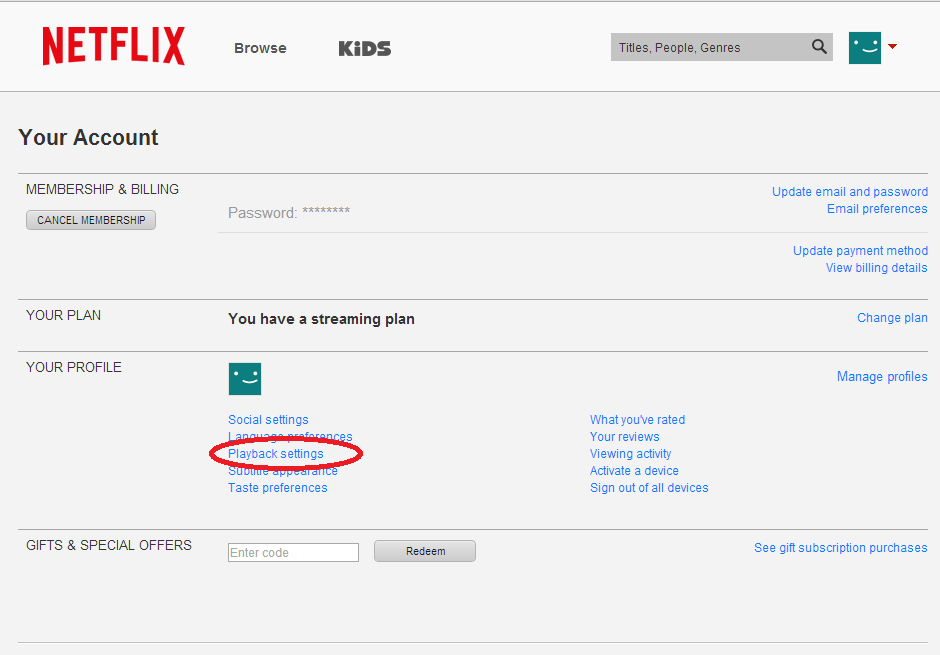
And just like that, you have successfully lowered the video streaming quality. You can update it any time you want by repeating the same steps and selecting the appropriate option.
6. Clear Browser Cache
If the above method doesn’t resolve your issue, you should consider clearing the browser cache and data. This helps resolve issues such as bad cache memory that can lead to buffering. In order to clear cache and browser data:
- Open your web browser and press Ctrl+Shift+Delete to open the option for clearing browsing data.
- Go to Advanced, select “All Time” under the Time range option, and check all the boxes (except passwords).
- Now, click on “Clear data” to remove all the cached data.
Now, log in to Netflix and see if the problem has been fixed. If you are no longer facing buffering issues, then bad cache memory was the answer to the question: ‘Why Is My Netflix So Slow?’ for you.
7. Clear App Data
Clearing app data can help fix the buffering issues if you’re using Netflix on your smartphone. To do so, follow the steps mentioned below:
- Press & hold the Netflix app icon on your screen and wait for the context menu to pop up.
- Now, tap on the ‘App Info’ or the ‘i’ icon that shows up.
- Next, tap on ‘Storage’ and then ‘Clear Storage’.
Now, log in to your Netflix and check if the problem has been resolved. If the issue persists, then installing and reinstalling the app might help resolve this problem. To uninstall and reinstall Netflix:
- Press & hold the Netflix app icon on your screen, and wait for the context menu to pop up and tap ‘Uninstall’.
- Tap on ‘OK’ to confirm your choice.
- Download Netflix from the Play Store and check if the issue has been fixed.
Final Words – Why Is My Netflix So Slow?
That concludes our article discussing the causes and solutions to the problem: ‘Why Is My Netflix So Slow?’. Give these methods a shot, and let us know which one worked for you. You can also try restarting your device and closing unnecessary tabs to resolve the issue. If you know any other fixes to the problem: ‘Why Is My Netflix So Slow?’, let us know in the comments below!

