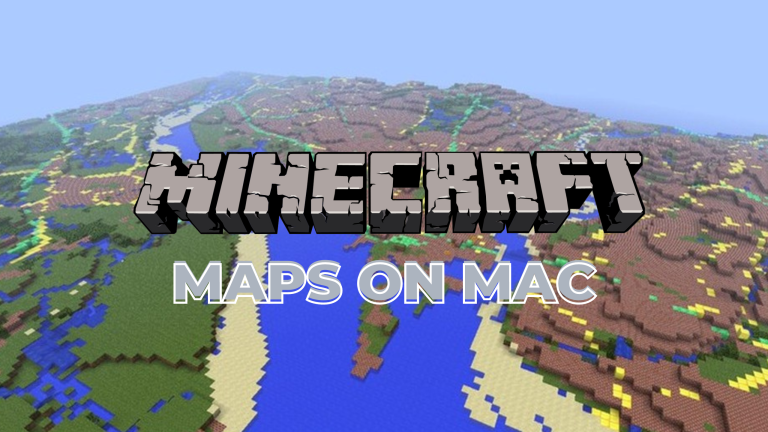In this guide, we will help you download Minecraft maps on Mac. Minecraft needs no introduction to gamers and even non-gamers. The ultra-popular sandbox game came out in 2011 and has stood the test of time. Its popularity hit new levels in recent years, with the game making a comeback on the YouTube scene.
Whether you are one of the originals or a new player, Minecraft offers a lot of fun and entertainment still. There are an endless number of things that you can build in Minecraft.

Table of Contents
Download Minecraft Maps on Mac
If you get bored, you can always try out new Worlds by getting new maps. If you are a Mac user, here is a guide to help you download Minecraft maps on Mac.
Downloading The Maps
Before you get you play a new map or even install it, you first need to download it from somewhere, of course. Downloading new worlds is the easiest on Android, as you can simply install them from the Play Store.
It’s a little trickier on Windows and, similarly, on macOS. You can’t directly uninstall a map through the game or the store as you will need to manually download map files and put them into the games for them to work.

The first step is to find a place to download these maps. Fortunately, there is no shortage of websites where you can get maps for worlds that work for any system. The only issue is that not every single one of these websites is reliable. Many of them are prone to hacks and attacks that can put your online safety at risk.
Some of these websites are full of ads as well. Clicking on these ads can download suspicious apps to your system without you even knowing. You can use a reliable adblocker extension to avoid that risk.
Google Search
A simple Google search can find the best websites to download Minecraft maps on Mac. Some websites that Minecraft players trust and use include; Planet Minecraft, MinecraftMaps, and MinecraftSix.
The choice of website is subjective and entirely depends on personal preferences. These three sites are reliable enough and have a huge collection of amazing Minecraft maps. You can find them on the first page or in a designated menu.
There are options to sort maps according to popularity, downloads, date, and more. The uploads have common sections of their own, which you can check to see whether the people like them. You can also find other players on their forums and communities. Their opinions can help you find the perfect mod to enhance your Minecraft experience.
Free Of Cost
Creators provide plenty of info alongside the maps they upload online. You can also find screenshots and pictures showing how a world would look when loaded in the game. It can help you download Minecraft maps on Mac that fit your taste and requirement. The best part is you don’t have to pay anything for these maps, as every website and creator makes them available for free.
The downloading part is easy once you have decided which map you want on your game. Most of the websites follow a similar procedure as well.
Clicking on any map available will take you to a new webpage with the download link, and as many websites have ads on the download page, you can bypass them using an adblocker. You might also have to wait a few seconds for the download box to appear.
Downloading Format
All the maps should be downloaded in a ZIP or RAR format. If a website attempts to download any .EXE file, cancel the download immediately. It can be a virus or malware that you do not want in your system. Once you are satisfied with everything, you can start the download. Most maps are very light in size and range from 2MBs to 5MBs. Larger maps can have a bigger size.
Once you have finished the download, ensure the archive is properly intact and not corrupted. You can also move the archive to a more accessible location for installation.
YouTube is another great source for finding vast and beautiful Minecraft maps. You can find trustworthy links and watch what it feels like to play in that world in Minecraft. If you have a favorite Minecraft YouTube channel, then you can find out their favorite maps to play with them yourself.
You have to follow pretty much the same procedure to download Minecraft maps on Mac and Windows. The basic process behind the installation is similar as well. But some changes are accounting for the difference between the systems. Unfortunately, no installers or tools can automatically inject the new map files into the game.
However, the process is fairly simple and does not take a lot of time either. The only inconvenience you might face is during the first installation is if you have never installed a Minecraft mod. When you are done downloading the maps, here is what you have to do next.
How to Install Minecraft Maps?
Wondering what’s next after downloading a Minecraft Map? Well, here’s how to Install a Minecraft Map.
Extract Your Downloaded Map Package
The first step after you have downloaded a map is to extract the archive you received, and then, depending on the website you downloaded it from, the package would be in either a RAR or a ZIP format. The good thing about being on Mac is that you don’t need any extra software to unzip an archive.
Just double-click on the file and then unzip it. You will find a lot of things inside the unzipped folder, but you don’t need to go into that. All you will need throughout the process is the main folder named after the map.
Extracting is only the opening step of the process. The rest of it is equally simple, although, and you don’t need to be tech-savvy for it. Neither you need any extra tools or applications. It just involves basic moving of the folders from one place to another.
Locate the Minecraft Maps Directory
Now that we have our map files all unzipped and ready for installation, we need to find the place to put them in. For this step, you will need to start up the Minecraft launcher.
If you are completely new to the game, then you can recognize it with a logo showing a grass block over the ground. Double-click on the logo to launch Minecraft. Once you are in the game, here are the steps you must follow to continue with the installation.
- Inside the game, look for a tab of three horizontal lines. Click on the tab to reveal a new menu at the game’s top.
- Find a button that says “Launch Options” and click on it. We have to enable “Advanced Settings” from this menu. A switch is next to its name, which is greyed out and turned off by default. Clicking on it will turn the switch green, and you might need to click through several warnings. Rest assured, there is nothing to worry about regarding your game or your device. The warnings are related to Java and how changing these settings can alter the game’s contents.
- With Advanced Settings turned on, click on the “Add New” button with a plus (+) sign next to it. Find the Game Directory option and turn it on. The switch will again turn green, like in the previous step.
- Now that you can see a Game Directory option, you will find a green arrow next to it. Clicking on it will take you out of the launcher and open up a Finder window where your game data is stored.
- Inside the game folder, locate a sub-folder called “saves”. This is where you are supposed to put your downloaded map files.
All you need to do is copy and then paste your download folder into the “saves” folder. The point of this process is only to locate the data directory. You don’t need to repeat the process every time you are trying to download Minecraft maps on Mac. Either copy and paste your future downloads into the folder or extract them using the path “~/Library/Application Support/minecraft/saves”.
Launch the Game and Enjoy your new Map
At last, relaunch your game and go through the list of worlds to find your newly added map.
Final Words
Astonishingly, Minecraft remains among the most popular games worldwide more than a decade after its release. The only thing more impressive is the resurgence of the game these past few years. The re-entry of Minecraft into the YouTube world is one big reason behind it. Another reason is the availability of the game.
Anyone can play Minecraft on nearly every platform; mobile or desktop, Apple or Android. Explore the virtual world of Minecraft with your friends without ever getting bored as you try out new worlds. Download Minecraft maps on Mac using this guide easily and without errors.