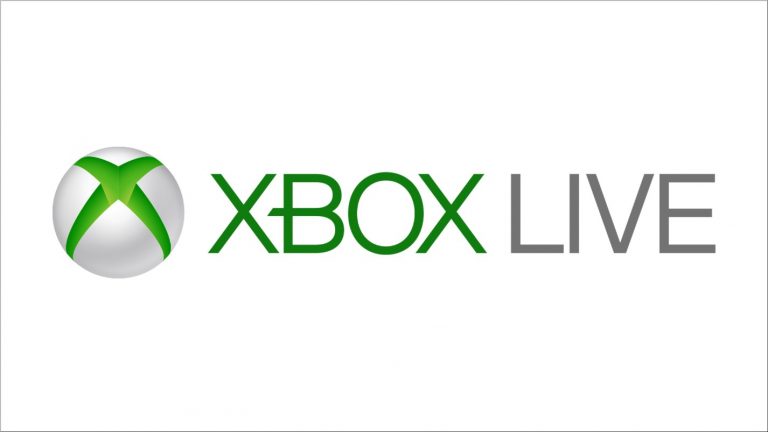Xbox One is undoubtedly one of the most popular gaming consoles in the market at the moment. One of the biggest reasons for Xbox One’s popularity is the incredibly realistic, cinematic gaming look and feel it offers.
You can do a multitude of things starting from watching TV or Skyping with your friends while gaming. The Cloud-powered Xbox one truly is built for the digital age, all of these are made possible because of the live connectivity feature.
Even though offline play mode is also available in Xbox One, most of the fun is stored in the online world, once it’s connected to Live mode. To enjoy the Live mode you need to buy a subscription, though this small price paid is entirely worth it because of the benefits it offers.
However, once in a while you may face a glitch where your Xbox One fails to connect to Live. This Xbox one connection issue may happen now and again, for certain users. So in case you are facing this particular issue where your Xbox one won’t connect to live service, you are in the right place.
Our troubleshooting guide would provide you with the possible reasons you may be facing this issue and solutions as well.
Table of Contents
Xbox Live server problem
Xbox Live servers being down can be one of the reasons why your Xbox One won’t connect to live. Usually, if this is the case, an error message is displayed on the screen to alert you that Xbox Live is not reachable at the moment.
If you see this error alert on your screen, there is not much you can do other than waiting till the server problem is fixed on their end and it comes back online.
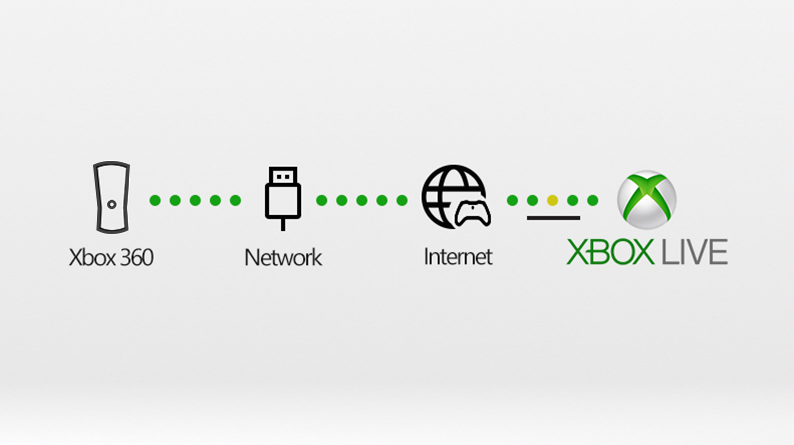
The error message is the first sign of the server problem being the possible culprit for your Xbox one connection issues. To further confirm this you can check the Xbox Live status page from your smartphone or computer, to see if any server problems are going on at the moment.
If you find no such updates then there are no server errors which means the problem is possibly somewhere else.
Home Network Problem
Similar to the server error, the reason why your Xbox one live issue can also be caused by your own network devices such as the modem, router, or hub. These devices channel the signals of the Xbox One console within the entire network, till it reaches the servers of the Xbox Live.
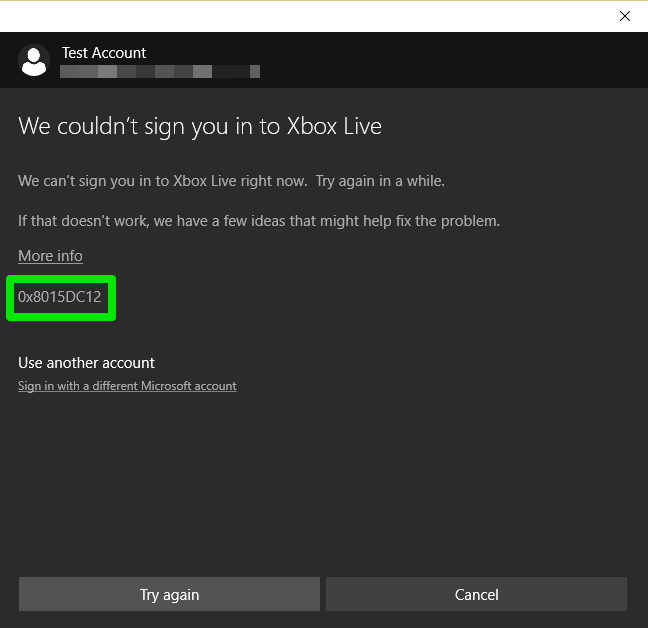
So if any of these devices fail to perform properly your console would not be able to connect to the live servers. You may also face other issues like slower connection, your console may randomly disconnect. These are all usually signs that there may be issues in your home network.
Xbox console bugs
The Xbox console itself can often be a cause of live connection failures. If you use your console a lot over an extended period, it may cause you to face some of the bugs. Be sure to restart the console before connecting to Xbox Live again.
In case of home servers issues, the possible solutions are as follows:
Resetting or Restarting your router or modem
This is primarily the most commonly suggested solution to fix Xbox one live issue. If you suspect that your own devices may be to blame for Xbox one connection problem, you can simply try the power cycling method.
You can do this by simply turning the device off, taking the power cord off the wall socket. Wait a while before plugging your device back in to try the connection again.

Alternatively, you can also try hard resetting your modem or router for this issue. To hard reset, check the back of the device. Usually, there is a pinhole-shaped gap where the reset button is located. You can push this with a pin or hairclip to reset the device.
You may notice the modem/router light blinking while the device resets. Wait till the light becomes steady, and you may need to enter the IP information again on your router settings system.
After you have done all that, you can check if the Xbox can connect to live again.
If you are connecting the Xbox control wirelessly, check the wifi router is running properly or you need to take separate steps to reconfigure your router.
This usually fixes the issue in a lot of cases but if not then try the second following method.
Changing IP settings and DNS settings on Xbox Live
The DNS and IP settings in your Xbox can often cause interruptions in Live connection, so try the following steps:
- Click on Settings on the left menu of Xbox Live software.
- Click on All Settings
- Click on Network and select Network Settings on the right menu
- Click on Advanced Settings and select IP settings
- Select Automatic under IP settings.
- Back in the Advanced settings, click on DNS settings and set that to Automatic as well.
Try to connect to Xbox Live once you have done these.
Resetting your console
Sometimes certain bugs can cause your console to be the cause why your Xbox One won’t connect to the Live. In this case, you try to reset your Xbox one, as that often solves many glitches. To do this you need to first restart your Xbox One.
To do this press and hold the Xbox button on your console until the light backlight goes out. This would take about 5 seconds and once the light turns off, this means your device is off.
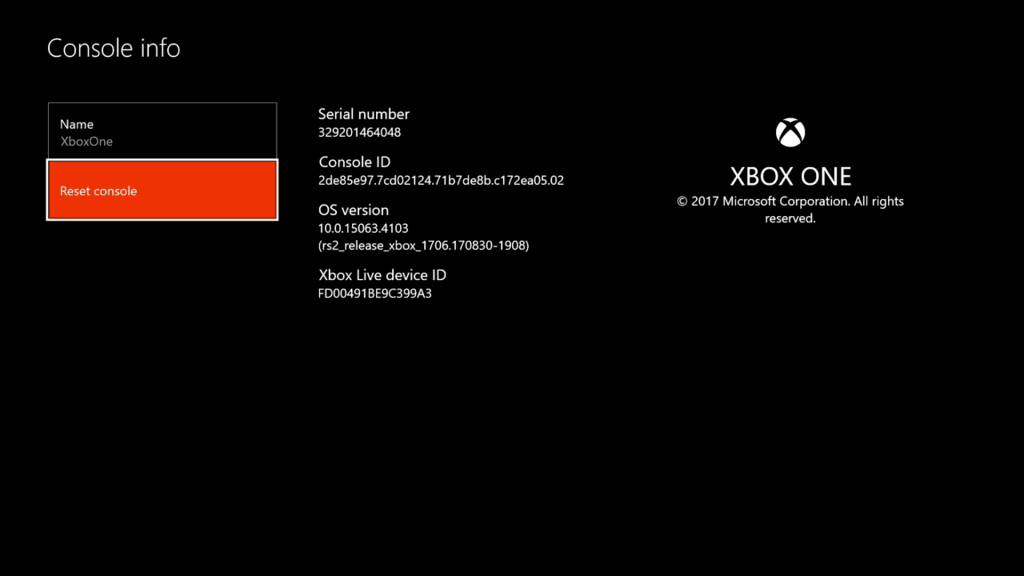
Once the console has been powered down, you can unplug the power cord from the wall socket. Wait for about 2-3 minutes before you plug the cables back in and turn on the Xbox one again.
This process usually refreshes the system, clearing the network card bugs, and removes the cache. If the problem is caused by any of these, following these steps would fix Xbox live connection issues. If not then you need to try the other troubleshooting methods.
Problems in Xbox software
Outdated Xbox software or interrupting bugs in third-party software can often be the cause why your Xbox Live connection issue. Even though connection issues. Even such glitches caused by Xbox software is rare, it is still important you keep it updated to avoid any issues.
If you are using a modded Softwares or third-party software for added features, this can often cause your Xbox to misbehave as well. The Xbox Live connection can be blocked by bugs. So if you are doing these and facing Live connectivity problems, we suggest you revert to the original version of Xbox software, as this can be the simple fix to the problem.
Update your network adapter driver and Xbox One controller driver
If you suspect that your Xbox Live connection issue is caused by outdated software, then try the following steps to update your drivers.
You can manually download the latest software from Xbox’s website, or if you are using a computer you can run the software update system of Windows which would automatically search for all updated drivers and install them.
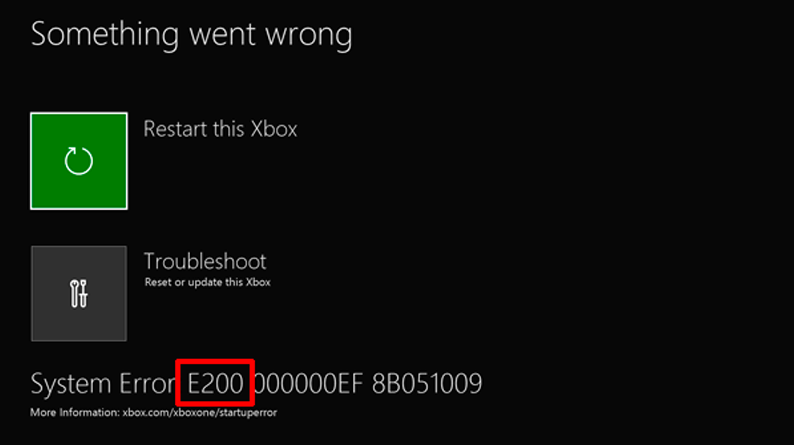
You can also check the other services related to Xbox Live to see if any of them may the possible cause of the Live connection glitch.
-To do this press and hold the Windows and R key together, which would open the Run dialogue box.
-Type services.msc in the box beside Open, and click OK.
– Find Xbox Live Networking Services in the list (it should be at the bottom in alphabetical order)
– Right-click on it and select properties
– Under the General tab, go to Startup type and select Automatic from the menu.
– Click on Apply button at the bottom and then click OK.
– You should be back on the Services window, so right-click on Xbox Live Networking Service once more.
– Click on the Start option in the right-click menu.
– If you notice that you cannot click on the Start option (the Start option is Greyed out), click on the Restart option.
You will find Xbox Live Auth Manager and Xbox Live Game Save in the same Services window. All you need to do is apply the same settings following the previous steps.
These should fix any issue related to the Xbox software or drivers if they are to blame for why your Xbox won’t connect to Live.
Malfunctioning Hardware
Glitching hardware, like malfunctioning hardware or failing network adapter or card can sometimes be the cause of the Xbox one connection issue. You should always keep your Xbox protected from physical damage or exposure to external harsh elements like extreme temperature fluctuations.
So in case your Xbox has recently taken physical damage or been exposed to harsh temperatures, you are possibly facing damaged hardware and hence the reason why your Xbox won’t connect to Live.
In such a case, you would need to send your Xbox for servicing as hardware issues cannot be fixed by yourself.
Conclusion
Be sure to restart your Xbox one after you try each of the solutions. We sincerely hope we have been able to help you fix Xbox one Live connection issue.